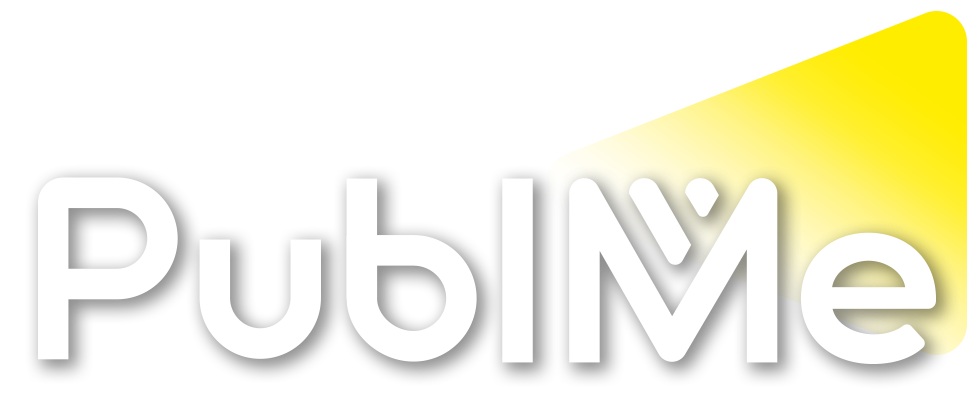Posted Reaction by PublMe bot in PublMe
Here’s my perfect vocal chain and the plugins that get me thereEven an impeccable vocal recording can sound out of place without proper mixing. You may know how to record and edit your takes, but processing them requires understanding effects like pitch correction, EQ, compression, saturation, reverb and delay. By the end of this tutorial, you’ll be equipped with the building blocks to create your vocal chain from scratch.
READ MORE: How to record vocals on your phone and mix them to perfection
Pitch correction
With stock plugins and third-party options, there are many ways to tune a vocal performance. In this case, I want to preserve the natural quality of my voice. Melodyne Studio is helpful here — it lets you tune some notes while leaving others untouched.
Pro tip: If your edited vocal is free of room sounds, digital artefacts after tuning will be minimal.
Here, applying a low-cut EQ at 100Hz before transferring the vocal into Melodyne helps combat plosives and interference in the sub range.
Controlling the dynamics
Too little compression, and you’ll lose the quieter details in the performance. Too much, and you’ll hear sudden dips in volume with aggressive transients.
If your take has a wide dynamic range, try an effect like Waves’ Vocal Rider, which imitates volume automation automatically. Start with the Smooth Ride preset and increase or decrease the Target level, expand the Range, or switch to the Fast setting if necessary.
After that, a couple of compressors should suffice to get most of the volume fluctuations under control. With the first compressor, your goal should be to compress only the loudest moments. A compressor like FabFilter’s Pro-C 2 in Classic style with fast Attack and Release times and a 4:1 ratio gets the job done. Adjust the Threshold until you see 3-6 dBs of gain reduction.
Catching the transients requires a fast-acting compressor, but the second one doesn’t need to be as aggressive. UAD’s API Vision Channel Strip works well here; try a 2:1 ratio with a slower release, and adjust the threshold to taste. You can also make broad tone-shaping EQ tweaks in the same plugin.
De-essing automatically and manually
After compression, previously mild sibilant moments may become too piercing. With a de-esser like FabFilter’s Pro-DS, you can reduce sibilance within a specific frequency and volume range.
While a de-esser eliminates most of the sibilance issues, manual gain and EQ adjustments may still be necessary. At this stage, fine-tune the dynamics and frequencies via EQ and gain automation.
Subtractive and additive EQ
Earlier, I used the API Vision Channel Strip to shape the tone, adding 2dB at 800Hz and 400Hz, and subtracting 2dB at 180Hz. Reducing unwanted resonances calls for a more surgical approach.
Since FabFilter Pro-Q 3 allows you to isolate frequencies without boosting, you can easily detect the harsh and shrill moments throughout the performance. Automating the gain of each subtractive EQ band yields transparent results.
Pro tip: Overtones become more pronounced with reverb and delay. If you’re unsure about which frequencies to target, wait until the final stages of your mix.
Parallel compression and saturation
Using parallel processing, you can add fatness and harmonic excitement to your mix. Employ a return channel to combine a compressor with a saturator.
Klanghelm’s free MJUC jr compressor handles heavy gain reduction smoothly in Auto mode. Next, Soundtoys Decapitator in Style E with plenty of Drive can colour the harmonics beautifully. Tweak the Low Cut, Tone and High Cut parameters to taste. Add a de-esser and EQ to tame harshness.
Building layers of reverb
Try layering three reverbs from closest and shortest to farthest and longest.
I start with Logic Pro’s ChromaVerb using the Vocal Room preset. On another return channel, I insert Crystalline from Baby Audio and chose the Basic Plate preset for a longer reverb effect. Altering the Depth and Shape settings and activating the Ducker feature created lush reverberations while maintaining the vocal’s clarity. Next, I apply a long reverb with Valhalla VintageVerb in Chamber mode.
Adding depth with delay
Short echoes add width; long ones add depth.
Start with a tape delay effect like Waves Audio’s J37. The Retro Vocal Slap preset in Send/Return Mode can provide quick, widening reflections. Bring the Noise Level down for a cleaner mix.
With longer echoes, you can get creative. In Native Instruments’ Replika XT, I chose the Analogue setting, boosted the Depth and Rate for Warm modulating echoes, and trapped them in the midrange using the LoCut and HiCut knobs. Spreading eighth note triplets in Ping Pong mode with 37% feedback worked best for my mix.
If you want to achieve a delay effect with a tighter pitch centre, insert an automatic tuning plugin ahead of Replika XT. To keep muddiness at bay, use sidechain compression to move the echoes out of the way of the vocal.
Pro tip: Set all the effects on the return channels to 100% wet. That way, you can EQ and automate the volume of each effect separately for a polished and engaging mix.
Here’s the final result:
Remember, there’s no one-size-fits-all vocal chain. But by trying these tools and techniques, you’ll be better equipped to shape a vocal sound that cuts through the mix and fits your track perfectly.
The post Here’s my perfect vocal chain and the plugins that get me there appeared first on MusicTech.
Here’s my perfect vocal chain and the plugins that get me there
musictech.comStruggling to make your vocals sit in the mix? Here’s a tutorial on how you can build your perfect vocal chain
PublMe bot
bot