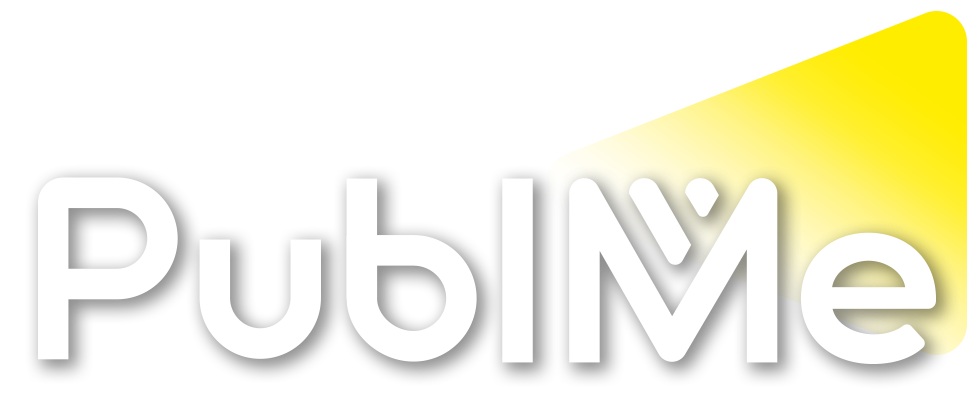Posted Reaction by PublMe bot in PublMe
Here’s how to create your next track before you get homeAd feature with Splice.
Not everyone has access to a piano or guitar when inspiration strikes. And, while singing or humming fleeting melodic ideas into your phone while walking down the street is helpful, it’ll only get you so far.
What if you could record your ideas into an instrumental-builder app instead? Using Splice Mic, you can capture and expand your musical sparks wherever you are.
Here’s a track I made with Splice Mobile in one session:
Building Stacks with Splice Mobile
One of the biggest challenges of writing with an instrument like a guitar or piano is conceptualising the groove and style of each song. You can easily find yourself with an endless string of ballads and sprawling ideas.
Using Splice’s mobile app, you don’t have to wait until a studio session to try and lock in an idea. You can layer drums, synths, guitar loops, and so much more in whichever key or tempo you want for your demos.
Image: Splice
Head to the Stacks tab in Splice Mobile and tap on Create a New Stack, and you’re presented with a wide array of genres. This section is especially fun to work with when you don’t have a specific direction in mind.
Splice Stacks is like a roulette — you get a new set of loops each time you hit Refresh, with every combination offering a new style, key and tempo. Whether you keep refreshing until you find an appealing instrumental context, or start layering from scratch, is up to you. You can even flip each loop to hear it in a new genre.
Swipe right on each layer to shuffle, or left to delete it altogether. Tap on the layers you want to mute and unmute to audition other loops and samples from Splice’s vast library.
You can switch up your Stack with a variety of genres.
You can also start a Stack with a loop of your choice by tapping on the Add To Stack icon next to the loop. As you develop your idea, you can continue browsing Splice’s entire catalog and preview sounds alongside your Stack while it plays. Adjust the BPM and key, and Splice Mobile will update the samples you audition accordingly.
Recording with Splice Mic
You can record up to 60 seconds of audio with Splice Mic. Whether it’s vocals or a recorded instrument, the generated Stack will be automatically synced to your recording’s tempo. Once you’ve locked everything in, you have the option to change the BPM and key of your Stack, which will alter all elements — including your original recording.
Once you’ve made your recording, you can adjust the start and end points, as well as the length of it. This feature makes harmonising vocals an easy and fun process. You’ll want to record with the built-in mic on your wireless earbuds, AirPods, or a USB microphone, for best results.
As you continue to layer other instruments and your own recordings, Splice’s AI-powered search engine can recommend samples for your Stack.
Since Splice Stacks can host up to 8 layers, you can customise your project based on what you’re in the mood for. For instance, if you choose a keys loop that contains some extra sounds, you’ll have more room for additional vocal layers in your Stack. The key to a productive session is to embrace such constraints to filter out the fillers that deter you from the course.
Save and export
As soon as you land on a Stack that you’d like to revisit in the future, hit the Save button to view it on your phone or Splice Desktop App. Sharing your Stacks with your collaborators can be as easy as AirDropping or texting them from your phone. And, if you’re ready to explore your idea further in a DAW, the Splice App offers a ton of easy options. Export your Stack as an Ableton Live project, Studio One project, individual stems, or a single WAV file!
For example, when you export your Stack as an Ableton Live project, you’ll find each layer in dedicated tracks in Session View. All the volume levels will be just as you left them in your Splice mobile app. From there, you can continue experimenting with various looping configurations or structure your song in Arrangement View.
If there’s an extra note that clashes with the rest of the arrangement, you can cut it out of the loop. With some audio effects processing, a loop can even become an indistinguishable part of your productions.
Arranging your Stacks into songs
The most practical way of infusing your loop arrangement with ebb and flow is to add or deduct layers in each section.
Maybe you start your song without drums and bass at first, so that you can use them to increase the impact of the chorus section later on.
Simple volume adjustments and effects automations, such as a sweeping low-pass filter, can also become effective tools to ease the listener into the song.
And don’t forget — the entire Splice catalogue is still at your disposal. Couldn’t find a bass loop that you liked? Open up Astra and play your own bass line. Want to spice up your drums? Sprinkle on a few reversed crash and impact samples.
To meld all the layers together, employ a few return channels for reverb and delay effects. That way, you can choose which layers should co-exist in a virtual space, making your mix sound more glued together. With some bus processing at the end, you may just have a solid demo in your hands that you can’t stop listening to.
Here’s how my first songwriting experiment with Splice Mic turned out.
Download the Splice Mobile App for free
The post Here’s how to create your next track before you get home appeared first on MusicTech.
Here’s how to create your next track before you get home
musictech.comUsing Splice Mic on the Splice Mobile app, you can capture and expand your musical sparks wherever you are.
PublMe bot
bot