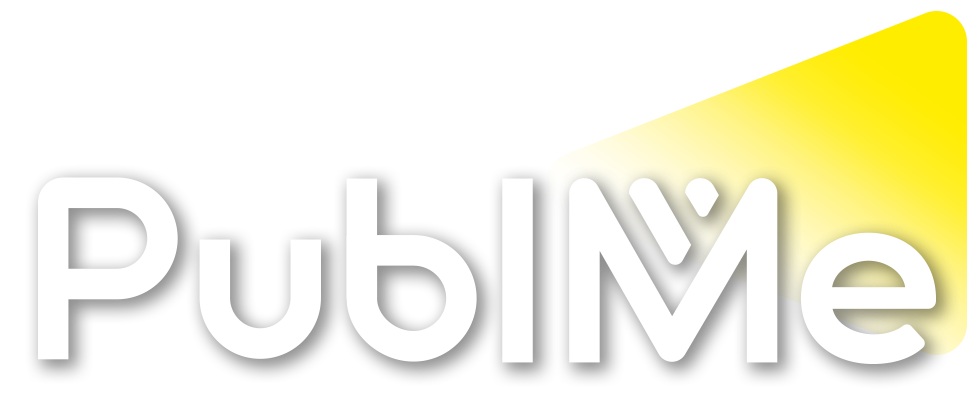Posted Reaction by PublMe bot in PublMe
How to create your own drum sample packs for hardware and software samplersBuilding your own one-shots, loops, and patches immediately gives your music a unique, personal touch. Today, we have a wealth of tools available in the form of free plug-ins, so you can start building sample packs right away.
READ MORE: How to make generative beats using Logic Pro’s Scripter plugin
Generating Drums
You can generate drum hits from scratch using software synths, whether that’s your DAW’s stock synths or third-party plugins. You can also manipulate recorded audio, use hardware synths, or a combination of sine waves and noise from tone generators.
For each drum hit, your final result will be a composite of multiple sounds from different sources with EQ, compression, and effects like saturation and distortion to meld it all together.
To understand the process, we’ll start by creating basic kick and snare sounds using the free MOscillator and MNoiseGenerator plug-ins from MeldaProduction, along with some of the audio processing features within Cubase.
You can use any DAW for this, provided it gives you access to pitch and volume envelopes to shape the sine waves. Once you get to layering your samples and getting them to match up nicely, time stretching is also useful for the finishing touches.
Starting from Scratch
With each sound we create, it’s important to understand that there are multiple parts that make up the different drums we’re creating. A kick drum, for instance, can be divided into 3 main areas: the initial transient, the body, and the tail.
To create and shape these parts, we’ll start by generating a 100 Hz sine wave with MOscillator and bouncing a 1-second clip of it to a new audio track. Next, duplicate the audio track and double-click on the audio clip to focus the Cubase inspector and select Pitch Shift from the “add process” list.
You will now be confronted with the Direct Offline Processing dialogue box, and asked to create a new version of the audio file to work with. Select yes, and then select the Envelope part of the processing window.
Before we start shaping the pitch envelope, we need to dial in the right settings. Set the Curve Type to Damped Spline Interpolation and the Range to 48 in the Pitch Shift Settings, while keeping Time Correction deactivated in the Algorithm Settings.
Shaping the Envelopes
Using the Audition feature at the top of the processing window as a guide, we can start adding nodes to the envelope and shaping the character of the kick. To start, we need to add a node in the top left and bottom right corners of the envelope graph.
Next, we need to add two points relatively close together with a Transpose value of 0 for the body of the kick, as well as a final node about a third of the way across the graph to shape the decay.
When working with the first 2 points, notice how a more extreme difference in pitch will result in the kick having a more aggressive attack. Now that we’ve finished with pitch, we can now focus on shaping the volume.
First, in the sample editor, we need to set the processing range using the Range Selection tool. By creating a selection after the initial attack of the kick, we can focus the Envelope processing and shape the decay to make it sound more natural.
Adding Noise
Now that we have the hang of the basics, we can experiment with our source material. By changing the frequency of the sine wave we started with, we can create kicks, snares, toms, and other percussion sounds and even pitch them harmonically so that our drum kit sits in a particular key.
Just as we generated our sine waves with MOscillator, we can use MNoiseGenerator to create noise layers for snare drums, hi-hats, and cymbals. Using pitch and volume envelope processing, we can shape different noise types for each drum sound.
While a sine wave can be shaped to recreate the harmonic content similar to a drum membrane, noise can imitate the atonal information created by snare wires, shakers, and other high-frequency percussion instruments.
This means that depending on the style of drums you’re creating, and the genre of music they’re intended for, you can use the sine wave and noise generators separately or together to build the foundations for a wide range of drum sounds.
Effects Processing
EQ and compression is an important part of the process. With EQ, we can isolate the range of each sound layer using high-pass and low-pass filters to avoid frequency masking within the overlapping samples.
Meanwhile, compressors can help us accentuate and thicken the attack of a drum hit, adding more cohesion between the transient and body of a kick or snare sound. Furthermore, effects like saturation, distortion, and even reverb can add tonal character and texture.
Once you start merging recorded samples like handclaps or beatboxing with drums you’ve synthesized, effects will unify the layers from different sources, and you can create a signature sound for each kit you create.
Using the plug-ins in your DAW can produce an incredibly wide range of sounds. However, when you combine these with the other effects pedals and hardware processors you have in your studio, you can create some truly unique sounds.
Read more music production tutorials on MusicTech
The post How to create your own drum sample packs for hardware and software samplers appeared first on MusicTech.
How to create your own drum sample packs for hardware and software samplers
musictech.comWhy drop cash on drum sounds when you can just make them yourself? Here’s a quick tutorial on how to create drum sample packs
PublMe bot
bot