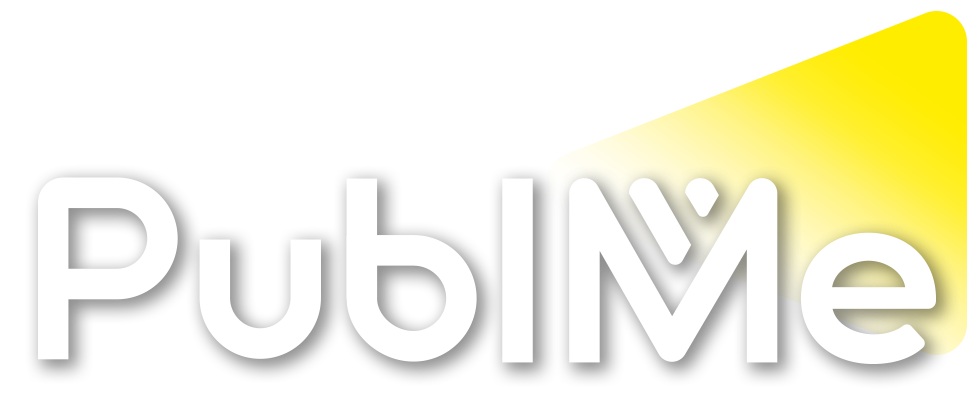Posted Reaction by PublMe bot in PublMe
How to transform one instrument’s sound into another with AI–powered pluginsYou’ve probably never thought about the possibility of transforming your drum beat into a sitar part — we wouldn’t blame you. However, thanks to two innovative plugins, you can now transfer the sound of any of your instruments to another. You can morph your samples to mimic or accompany a particular sound, or to create something totally unique.
READ MORE: How to make a Y2K video game house beat in 10 minutes with free plugins
We’ll show you how to use Neutone Morpho to transform a drum beat into the sound of a sitar in real-time, and how to use Synplant 2 to analyse a sitar sample and generate a synth patch that replicates its sound. Feel free to replace the sitar with any other instrument or sample you want — as you can imagine, the creative possibilities get pretty far out.
Morph Your Sound Using an AI Model
Let’s start by setting up an instrument track with a small loop.
Grab a MIDI drum beat, and audio file, or a live signal as your input; you can even plug in your electric guitar and play it through one of Morpho’s models, for example.
Add the Neutone Morpho plugin to the instrument track you’re using, then open the plugin and click ‘View all models’. Download the Avant-Garde sitar model, then click play to open the model in the main window.
The plugin has three main parts. The incoming signal is processed on the left, the middle section deals with the AI model parameters, and on the right you can tweak the sound coming out.
Click play in your session to hearthe model. At first, this is gonna sound terrible, but we’ll fix that shortly.
Tweaking the Model Settings
You’ll want to change the Pitch Shifter every time. The key here is to roughly match the pitch of the drum loop with the frequency range of a sitar. The AI model will produce better results if the incoming sound is similar in pitch to what the model was trained on in the first place.
After that, change the Feedback Delay type to Note and set it to 1/16th notes. Adding a little feedback makes it sound less like it’s stuttering and you can play around to see what sounds good.
Moving on to the macro dials in the middle, reduce the Serendipity knob to 25 to lower the randomness of the output and change the reactivity to 60 to make it more responsive to the drums.
With a few final tweaks, you can refine your sound to make it more convincing. Focus on the Tone dial and macro Filter to warp the character of the sound. For a bit more fun, we recommend clicking on the blue cloud in the middle to open up the Micros settings.
Once you’re finished, change the Global Mix to 50 per cent to hear how drums and sitar sound when superimposed on top of each other.
Creating a Synth Replica of a Sample Sound
Now you’ll use Synplant 2 to replicate a sitar.
This plugin uses AI to create a synthesis patch based on a sample, which you can then play like any other soft synth.
Start by dragging the plugin into the session, then click on the Genopatch button at the top of the window. On the left, use the source button to load your reference sound. Adjust the sample window to choose exactly what part of the sample is analysed, then hit the Generate Patches button on the right.
Sit back and watch as the plant strands grow. The higher they climb, the more accurate they will be to your source. Each strand represents a different path that the AI model took, giving you a few different results to choose from.
Each node you see is a different sound, so click around to hear what they’re like. Once you’ve chosen a sound you like, exit the Genopatch window and return to the main screen.
Programming Your Synth
There’s plenty to experiment with, but we’ll avoid going too deep and complex for now. Mainly, you’ll use effect, release and atonality sliders as a starting point for crafting your sitar sound.
To make it easier, we grabbed a MIDI clip of an arpeggio chord pattern to show you how it sounds, but you can use your keyboard to record your own melody.
Start by shortening the release time to tighten the sound. Then, leaning into the chorus-like tone of the sitar, widened the stereo image and add reverb, both of which are controlled with the one effect slider in Synplant.
To keep everything snug and in tune with the rest of the production, lower the atonality slider. A final touch of glide to the sound and you’ve got an intriguing sitar-like synth sound.
With that out of the way, don’t be shy to double back to the Genopatch window and skim through the other patches, or pull on the seeds in the main window to change the tone of each note. You might start with a close clone of the original, but ultimately end up creating something far stranger and completely unique.
Learn more production techniques at musictech.com/learn/.
The post How to transform one instrument’s sound into another with AI–powered plugins appeared first on MusicTech.
How to transform one instrument’s sound into another with AI–powered plugins
musictech.comGet creative with AI-powered plugins Synplant 2 and Neutone Morpho and find out how to turn one instrument’s sound into another
PublMe bot
bot